Grade 6 ICT: Operating System and File Management: Part 2

What is a Folder?
A folder is a collection of files such as images, video clips, audio files, documents and etc. and we use them to store the files. Unlike files, folders do not have an extension, it has only a name.
What is a Window?
A window is an element of a graphical user interface which is also the area on the screen that displays information.
Folders and the Working window
- When we double click on a file or a folder, its content is shown on a working window.
- The scroll bars can be used to move the document sideways and up/down.
- The title bar will consist of the name of the program, document or the file.
- The menu bar will consist of commands that can be used to carry out several tasks in a folder, a program or a document.
- The commands derived from the menu bar are found on the tool bar
The user can manipulate a window and it should be noted that we can keep several windows open at the same time. We can switch between windows, by clicking on the specific window or the button of the same on the task bar. The task bar showcases the buttons of the opened windows.
When many folders are opened,
- The active window is displayed in front of the other windows.
- It has a highlighted title bar.
- The specific button of the window on the task bar is shown in a different color
When we open a software, the working window is displayed on the screen. We can maximize, minimize, restore and close the working window as required through the operating system.
Maximize a window
- Click on the Maximize button on the top right corner of the file
Minimize the window
- Click on the Minimize button on the top right corner of the file
(The window will be hidden and the relevant button will be shown on the task bar in the form of a word or an icon. When you need the window, you can restore it)
Restore the window
- Click on the specific button on the task bar or the Restore button on the top right corner of the file.
Resizing the window
- Bring the mouse pointer to the edge of the window, where you will eventually see the arrow shapes.
- Change the window size as required by dragging those arrow shapes Close the Window
- Click on the Close button on the top right corner of the file.
- When you do this, a query window will pop up asking whether you need to save the document.
- Select a command appropriately.
by Mekhala Egodawele
Photo source : Internet
834 Views
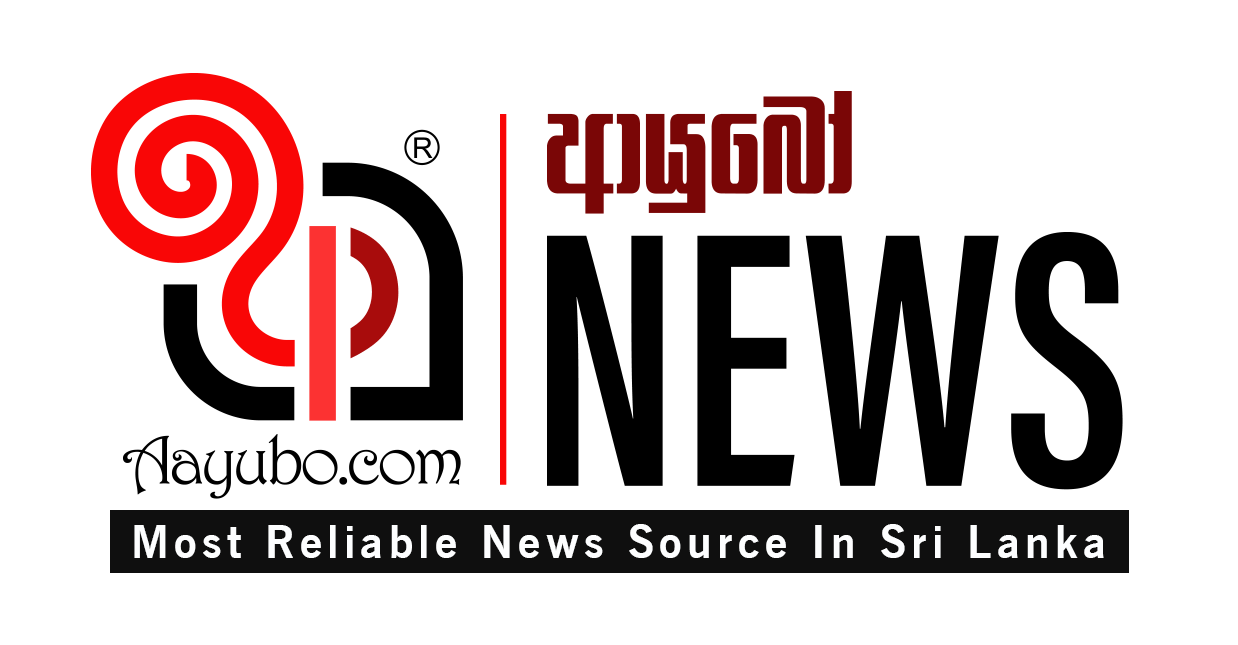




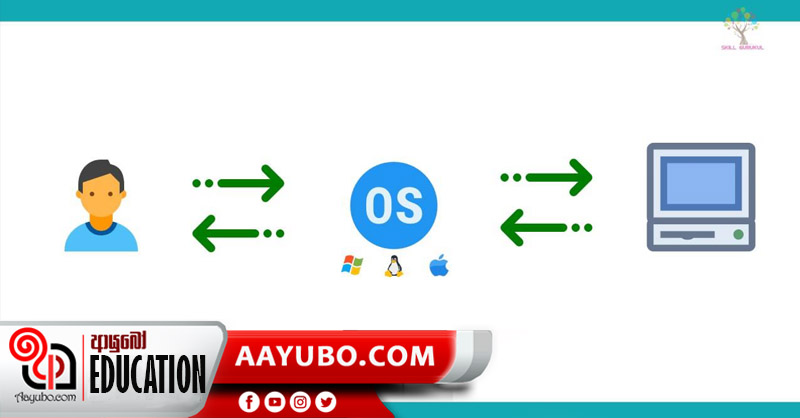
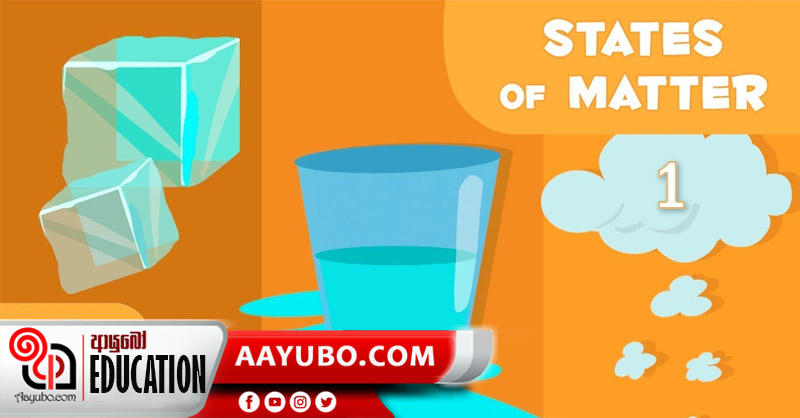
Comments