Grade 6 – ICT - Using Mouse and Keyboard to use Application Software

Dear Children, we have already gained an understanding on the basic concepts related to computers such as hardware and software. Have you ever thought of the wide range of application software that is available in the market?
Application Software can be termed as a computer program or a set of programs that is designed to perform a specific function as required by the computer user. These functions range from personal and educational functions to business functions that help us to fulfill numerous needs of the users. We need application software to prepare documents, prepare budget reports, play computer games, search information, send emails, watch videos, edit pictures/ videos and etc.
Application Software can be elucidated under two main parts namely,
1) General Purpose Application Software fulfill general requirements and can be used for a variety of tasks.
Examples: Word processing software (Eg: MS Word), Spreadsheet Software (Eg: MS Excel), Graphic Software, Presentation Software, Web browsers (Eg: Google Chrome)
2) Special Purpose Application Software are designed only for user specific tasks
Examples: Banking Management Systems, School Management Systems, Library Management Systems, Point of Sale (POS), Security Systems
It is essential to learn about the tools like the mouse and the keyboard that are required to use these application software.
The mouse is an input device which can be used to control and move the mouse pointer or the cursor smoothly across screen. The mouse pointer can be identified by the arrow mark on the screen. We can carry out several actions like selecting, dragging and clicking on the screen by clicking on the left/right buttons of the mouse. Scrolling/rotating its wheel that is located in the center allows us to move the working window or the page up/down. Many types of mouse are available today and some of them are wired mouse, wireless mouse, touch pad, laser mouse, optical mouse and mechanical mouse.
The functions of the mouse can be discussed under three major categories.
Selecting the required items
1) Bring the cursor on to the relevant item
2) Click the left button of the mouse (Single Click)
3) The item will get highlighted and it shows that you have selected it
Opening the required items
(1) Bring the cursor on to the relevant item
(2) Double click the left button of the mouse on the respective application or file that is shown by an icon
OR
(1) Bring the cursor on to the relevant item
(2) Click the right button of the mouse (Single Click) on the item (A sub menu pops up)
(3) Select “Open” command from the sub menu
Moving the items
1) Bring the cursor on to the relevant item
2) Click the left button of the mouse (Single Click), drag and drop the item at the required location.
It is essential to use the mouse properly and failing to hold it correctly will result in pain on top of the hands, pain around the wrist, pain/difficulty along the forearm and elbow, shoulder pain and neck pain.
- Hold the mouse loosely / gently
- Bend your elbow at 90 degrees when holding the mouse
- Avoid resting your wrist / forearms on the surface
- Take regular breaks
by Mekhala Egodawele
Photo source : Internet
20000 Views
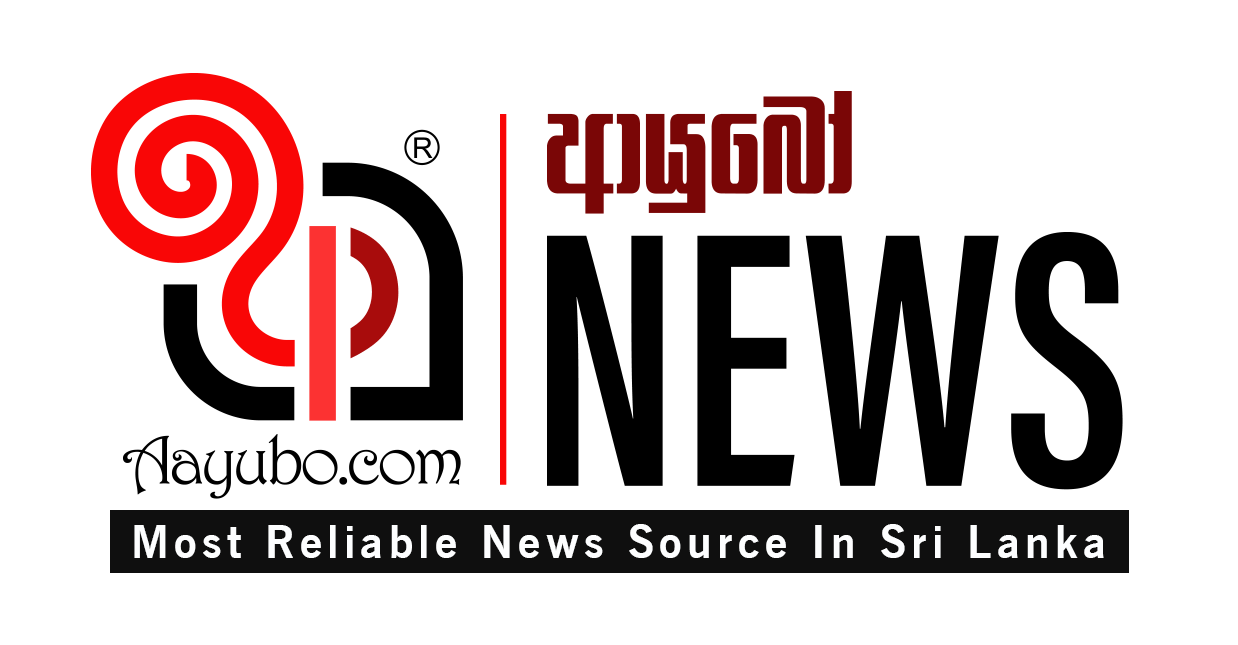





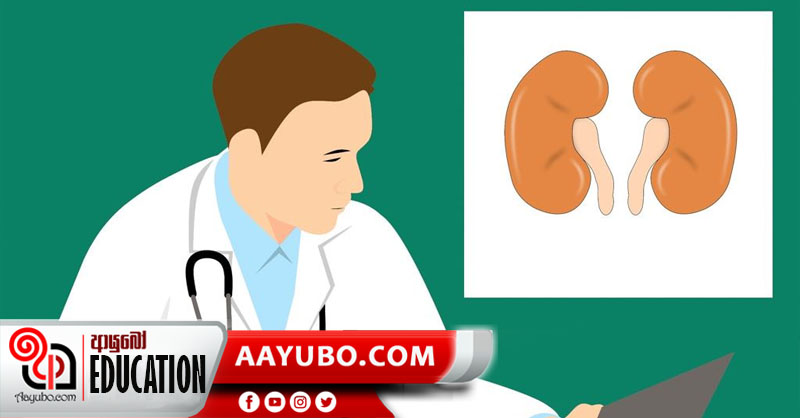
Comments